Two factor authentication
Index
Global configuration
In the "Two factor authentication" tab you can configure the overall rule for all users and collaborators of your repository. This option is only available to the main R2 Docuo ID and users with administrator privileges.
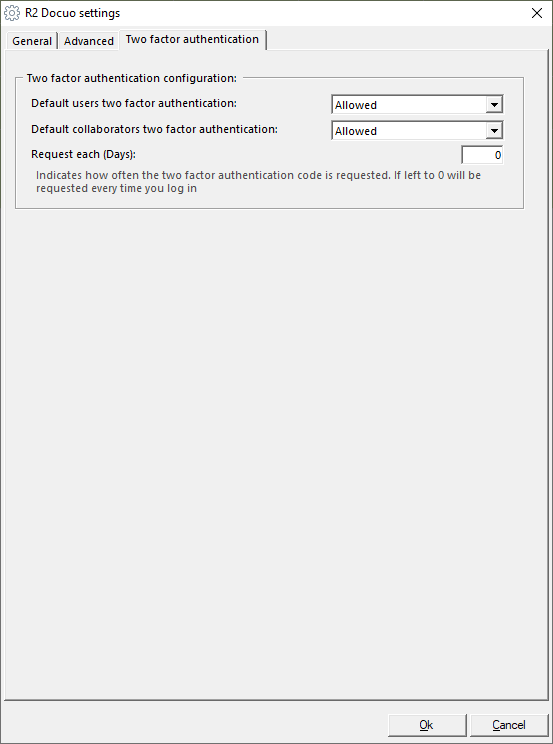
Both users and collaborators have the same configuration settings:
Disabled: This disables the feature completely meaning traditional methods of authentication permit.
Allowed: Once activated the user / collaborator can then choose whether to use this feature or not.
Forced: This option enforces the feature to ensure all users and collaborators must comply.
These are the global default configurations, however you can select specific options on an individual user and collaborator level.
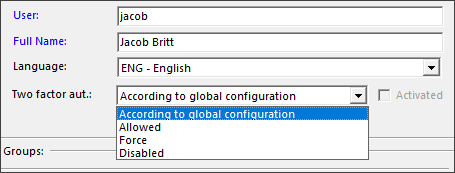
The final option "Request each (Days):" allows you to set the number of days before the user is again asked for the unique code. The default setting is "0" which means they will be asked on every login.
Registration and access
Once the global settings have been configured each user and collaborator when they log into R2 Docuo will need to register to be able to use the feature they will need a smartphone or tablet and need the official authenticators from either Microsoft or Google.
The first step will be to register your credentials with the official authenticator you choose. So when you log in you will be shown this screen:
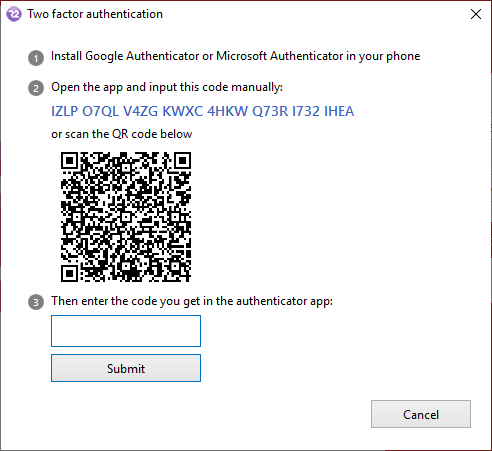
The you have two options, you can enter the unique code manually into the authenticator or use your camera to scan the unique QR code. Then one you have completed either you will be given a 6 digit code to enter into the text box.
Once completed your device is registered with your R2 Docuo account.
Then depending on the global or user / collaborator specific configurations, on each login you will be shown this screen:
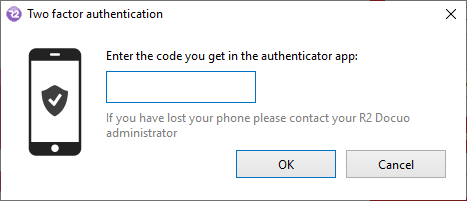
So after the user has entered their username and password they will open the application they registered with on their mobile device and enter the 6 digit generated code to enter R2 Docuo.
The 6 digit code given by the authenticator is on a timer and will expire after a short time meaning that code will become invalid and you must use a newly generated one.
If a user or collaborator has the option set up to choose between using the feature or not that individual will have an extra option in the "Wrench" drop down list in the windows client:
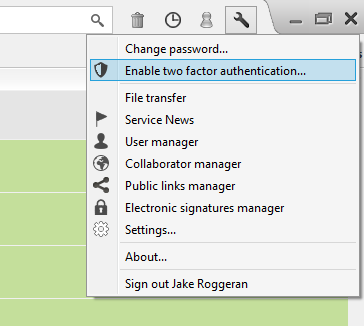
Here they can enable or disable that feature at anytime.
